The browser is one of the most used pieces of software used today and believe me there is nothing worse than losing all of your data if your computer suddenly crashes or your data becomes corrupted. There are tools that will backup your Firefox profiles for you but this can be time consuming. I use a method will backup the entire folder with everything in it from passwords, extensions to favourites and its so simple anyone can do it. I will show you how to do this in Windows XP, Vista, Windows 7 and also Linux Mint.
Prerequisites
I am assuming that you have some source of backup media whether it is a USB pen drive, external hard drive, online backup or memory card. On your backup media create a folder, lets call it backup. Within that folder create another folder called Firefox profile or something similar. Its just there to remind you what it is, so that you don’t accidentally delete it.
Enable hidden files & folders
XP
Open My Computer > Select Tools > Folder Option > View Tab > Select Show Hidden Files & Folders
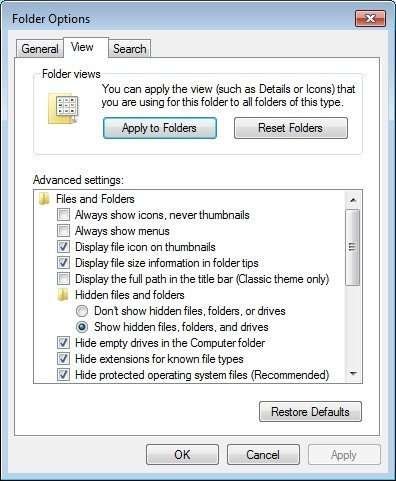
Vista & 7
Open Your User Folder > Click On Organize > Folder And Search Options > View Tab > Select Show Hidden Files Folder And Drives
Linux
Open Home Folder > Click On The View Menu Bar > Select The Checkbox View Hidden Files.
Now to find the folder
XP
Go to My Computer > Local Disc (C:) > Documents & Settings > Your User Name > Application Data > Mozilla > Firefox > Profiles
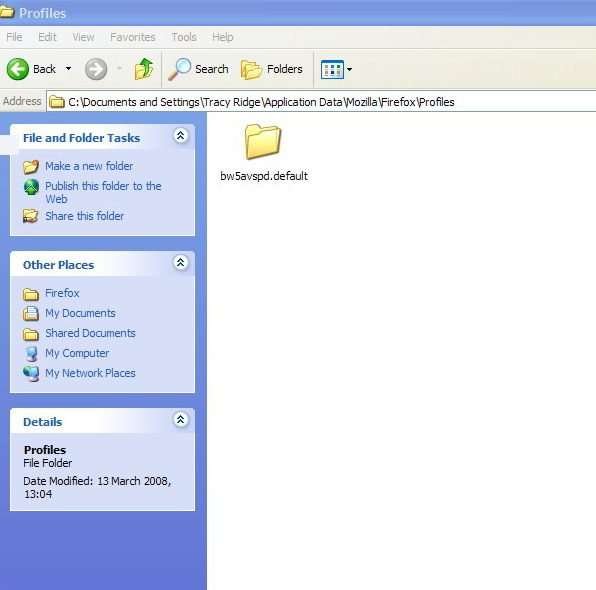
Vista & Windows 7
Go to your home folder > AppData > Roaming > Mozilla > Firefox > Profiles
Linux
Go to your home folder > .mozilla > Firefox
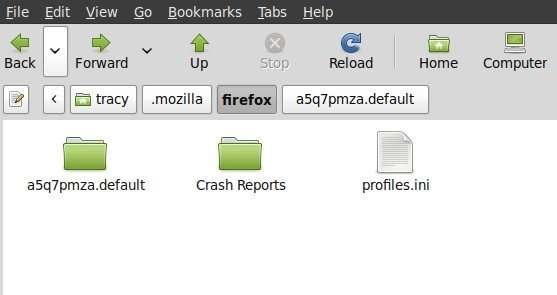
Backup the folder
Your profile is a random selection of numbers and letters which is followed by .default. Copy and paste that folder in to your backup folder that you created in Step 1. Backup profiles.ini too and put that also in your backup folder.
Restoring backup
If you are on a new computer or a fresh install you will need to run Firefox and then close it, this will create a new profile. Navigate to the directory as in Step 3. From here you have 2 options. You can either replace the contents of the new .default folder with your contents or delete the original folder and copy your old folder across along with the profiles.ini, overwriting the original profiles.ini.
This method is not also limited to backing up Firefox profiles, you can save Thunderbird, Seamonkey, Galeon, Flock, Songbird or any Mozilla based software. I used this method to move my Firefox and Thunderbird profiles from Vista to Linux.
Discover more from WorldOWeb
Subscribe to get the latest posts sent to your email.
