Now that I am a twitterer I have decided to integrate Twitter into my WordPress theme. I decided to install WP-Twitip-ID which adds a form field to your comments template, stores the twitter id that is entered and then displays the corresponding twitter ID within the comments.

Why change it?
While this is an excellent script I didn’t need all of the functions. By trimming the plugin, creating the twitter ID form field manually and adding 1 simple function to my theme I have removed unnecessary code.

Download & Install Plugin
Download the plugin found. Install it in your plugins folder in wp-content or use the admin upload tool. Activate the plugin.
Edit Comments Template
In comments.php look for a line beginning with the following. It may look slightly different.
Now you want to enter the form field for the twitter id. I entered mine underneath the URL field keeping to the same style as the previous fields.
Now you want to add the function that will insert the user’s twitter id with their comment. Now look for the similar in your comments.php. If you cant find it in that file check functions.php as you might have custom comments.
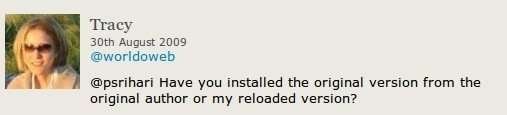
As you can see in my comments section the twitter id is below the date, which is line 3 in the above code. Visualise where you would like your twitter id to be displayed within your theme and enter the following.
The only thing now left for you to do is style your form field using the following id within your stylesheet. You may have the form id elements #author,#email and #url already defined and styled in your stylesheet. Just add #atf_twitter_id to make them all the same.
#author, #email, #url, #atf_twitter_id
{
height:30px;
margin-bottom:15px;
}If you want to style the @twitter id output then use the following class.
.twitter{}I hope you have found this tutorial straightforward. Please let me know if you have any troubles

great post, thank you very much for sharing!
Finally, a solution that works! I’ve been trying to implement something like this for days.
Thanks for the guide.
coooooooool post,thank you for sharing
thx…good work…i changed…very cool
@dloose Registered users can log out first and then fill out the form out with there twitter id and corresponding email address.
Very cool but not very useful for registered users.
@psrihari Have you installed the original version from the original author or my reloaded version?
I installed the plugin on my blog now and for some reason, the settings page keep loading forever when i try to save the changes i made !
Excellent! Thanks for taking the time to share!
I noticed this plugin being used at https://davidairey.com and did a quick search based on the id of the field it added to find the source. Your article was conveniently posted at the top!
© 2025 WorldOWeb. All rights reserved