Microsoft announced a few months ago that they were to introduce IMAP support for anyone with a Windows Live, Hotmail, MSN email account. This tutorial we will configure Apple Mail to use IMAP instead of the default POP. We will be using Mavericks the latest version of the Mac operating system although the settings will be the same for any Mail Client on Windows, Mac, Linux and any mobile client.

For anyone that is unsure about the differences between IMAP and POP. POP accounts will download the emails but doesn’t necessarily keep in sync with the emails that are on the server unless you specify in the settings. If you access emails several methods, mobile, tablet, browser or Mail client the email might be on your mobile phone but might not appear on your tablet.
The advantages of IMAP is that it is synchronised across all email clients including the web. Once you delete a email on your phone it will be removed from the server and will be removed from any other device that has access to it.
Let’s Get Started – Open Apple Mail
The first and most important step is to turn off your WiFi as Apple Mail will automatically assume that you will want to use the default POP for accessing your email. Disable or delete any Windows Live Accounts that are currently using POP to access your emails.
Open up Apple Mail and click on Mail -> Add Account

Click on Add other Mail account

Add your details to the pop-up box remember to make sure your WiFi is still switched off

A box should appear to say that the account must be manually configured.

Add Incoming Mail Server Settings, ensuring that IMAP is selected.
imap-mail.outlook.com

Click next and an additional settings box will appear.
Enter 993 for the port number and check the SSL box. Leave authentication set to password.
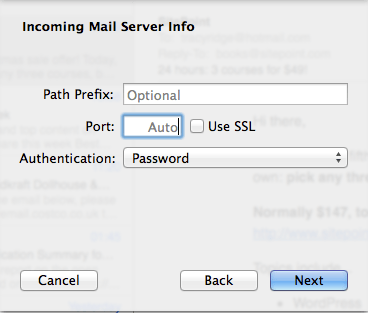
Add Outgoing Mail Server Settings
smtp-mail.outlook.com
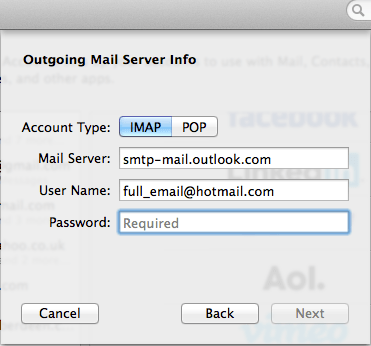
If you get asked to enter a port number enter 25 or 587 ( If 25 is blocked ). Turn your WiFi back on and try sending yourself a test message. If you are having any problems sending a test message then go to Mail -> Preferences
Navigate to your email address and click on Outgoing Mail Server (SMTP) Click on Edit SMTP Server List
Ensure that the following is input
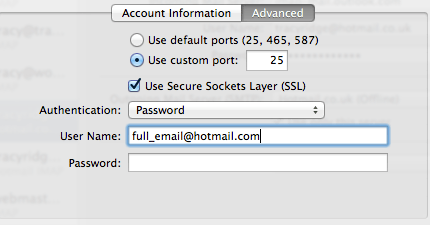
Conclusion
Hopefully by now you should be able to send and receive emails through your Windows Live account. If you encounter any problems then please feel free to leave a comment.
Discover more from WorldOWeb
Subscribe to get the latest posts sent to your email.

what is the manually configure box does not appear?
It sounds like it connected to your account, possibly using POP. Did you try Katie’s suggestion? https://www.worldoweb.co.uk/2013/configure-apple-mail-email-hotmail-imap#comment-2621616143
Hi yes I did but now it’s saying this account already exists?
Try removing the account and try again. Are u using El Capitan?
The mail account doesn’t pop up anymore which is why I’m confused it’s saying it’s already activated. No I don’t think so
Have you removed the account from System Preferences => Internet Accounts (Can access through Mail => Accounts and checked that it’s not displayed in Mail => Preferences => Accounts. Apple try to make it easier to detect the settings automatically but don’t make it easy when problems arise!
Hi, I am desperately trying to add my Hotmail account to my MacBook but after following your instructions I can’t even pass the Add mail account stage as it tells me I am unable to do this without a wifi internet connection. How do I add an account if my Mac is telling me I need the internet for this? Thank you in advance!
It’s a pretty old post so it was tested on Mavericks when Windows first introduced IMAP for hotmail but Mavericks lacked the support and reverted to POP by default. Have you tried connecting to your account with the wifi enabled?
Keep WiFi on until u get past the add account bit so you can enter ur details when you get pop up to add email details turn WiFi off. worked for me ?
Hi, I am trying desperately to add my hotmail accounts to my mac, I have wasted hours now and am very frustrated. I have managed to add one account which appears to be working fine but I cannot add the other. I followed your process and the account has appeared, I have managed to send an email from it which appears on my iPhone but not on the mac. The mac show all the folders but these are all empty and show nothing in my inbox even though there about 60 emails. Help please.
Hi Kate. Have you tried restarting Mail or your Mac? Do you get any errors? Let me know how you get on.
I’ve tried to get my hotmail to work on my mac for months. And I’ve tried to search help on my own language, because Mac and Hotmail can’t be a new thing 😛 Well, today I searched in english, and google put your tutorial on top, and guess what!!! 😛 I now have hotmail at my Mac. Thank You very much!!!!!!!! 😀
hello, i followed your tutorial, i got an alert that the port 993 was timed out. can you please help me to solve it ?
Strange! Have you ticked the SSL Checkbox? Made sure the unsecured authentication box is left unchecked? Removed POP account, if any? Try signing in to your Windows Account through the browser first to check that it is working and there are no message dialogs from MS that you need to read/confirm.
Hi Tracy
I did it all over again and now its fine.
thank you for your help and attention !
Tal
Hey. I watched several introduction videos about using hotmail on Mac…. It took me 2 days to succeed, but thanks to your really great introduction, it finally worked out for me! Thank you so much, great!
The most people online recommend using POP instead of IMAP, but that didn’t work for me. I don’t understand, why the most others keep recommending POP…. Never mind. Thanks again, you really made my week! =)
Please accept my apologies – https://www.worldoweb.co.uk/2015/deepest-sadness
Hi Jim. Did you manage to manage to sort the problem out?
Great work, and thanks for the clear write-up!
Hi nice article Its a very helpful.
Hi, Thanks for ur tutorial.. It was indeed helpful.. Great.
© 2024 WorldOWeb. All rights reserved